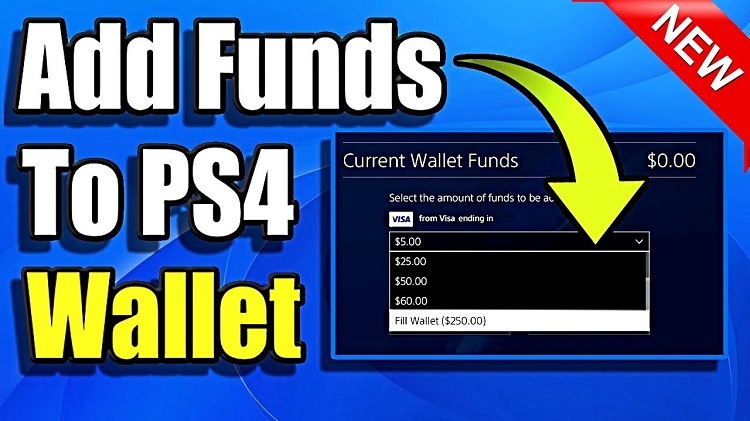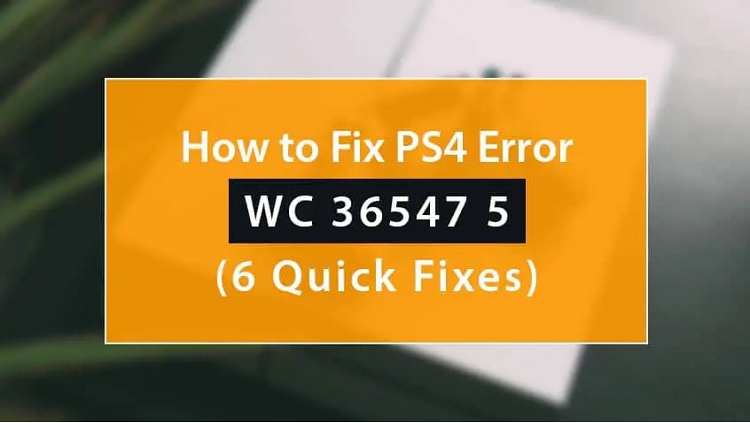Sims 4 Vampire Cheats (Skill, Trait, Death) – Updated
Vampires have been a part of the Sims since I can remember. They were introduced in…
Most popular posts
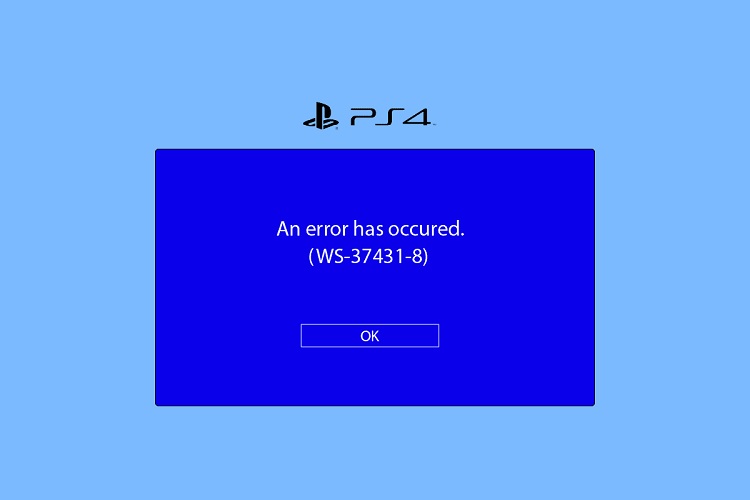
How To Fix PlayStation 4 Error Code WS-37431-8 (Updated)
Unexpected PS4 error codes, like PS4 NAT Type Failed Error or PS4 Error NW-31449-1, can be…
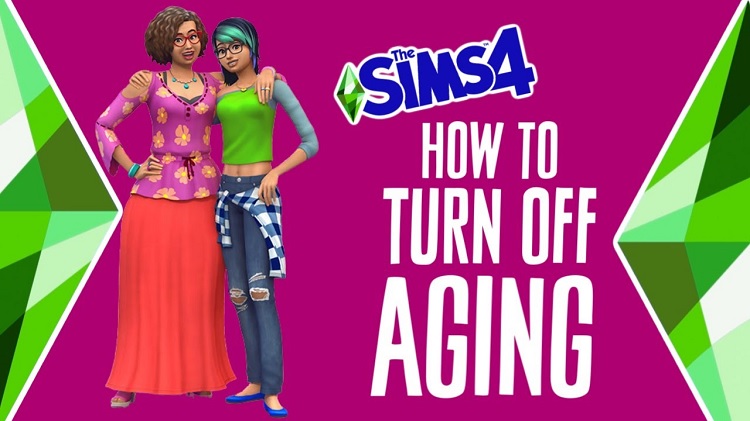
How to stop Sims from Aging up – (Guide)
Sometimes you might not want your gaming avatars to die due to old age and wish…
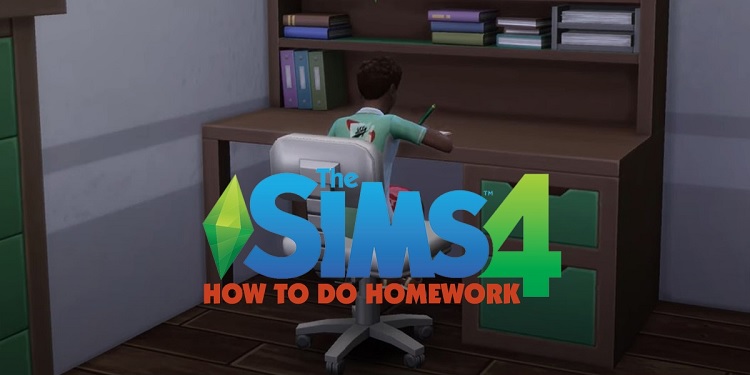
Guide to Homework in The Sims 4: How to Keep Your Sim’s Grades Up
Since your sims go to school and learn new skills, it’s obvious that they’d also have…

How To Fix Error “DNS Server Cannot Be Used” On PS4 (Updated)
For devoted PlayStation 4 players, a smooth and continuous online gaming experience is essential. But the…
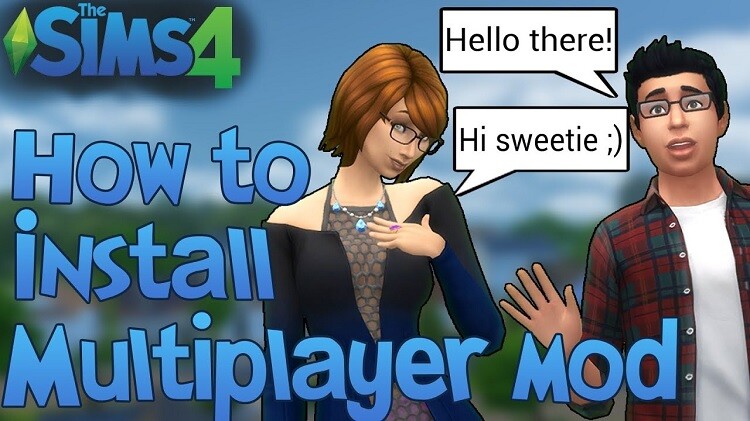
Sims 4 Multiplayer Mod: How to Install and Play With Friends
Sims 4 is one of the best simulation games out there, but it doesn’t offer the…

Sims 4 Free Real Estate Cheat & How to Use This
Moving into a new house is always such a hassle, right? You have to get the…

EATX vs. ATX Motherboards Comparison – What Is The Difference & Which Is Better? (Updated)
A critical choice when picking computer parts for a custom build or gaming PC is between…

How to Connect a PS3 Controller to a PS4 – (step to step guide)
Compared to the PlayStation 3, the PlayStation 4 is a significant improvement. Yet, I haven’t yet…